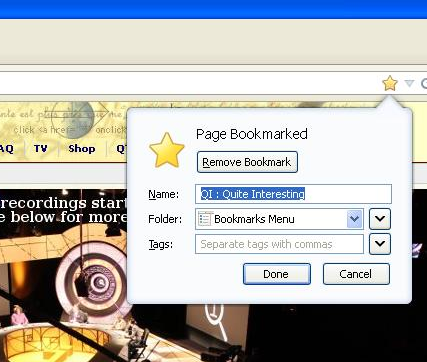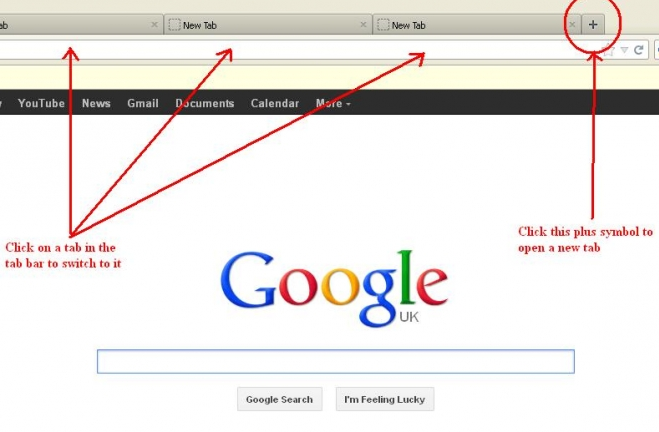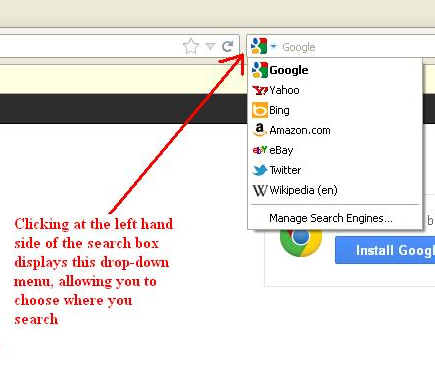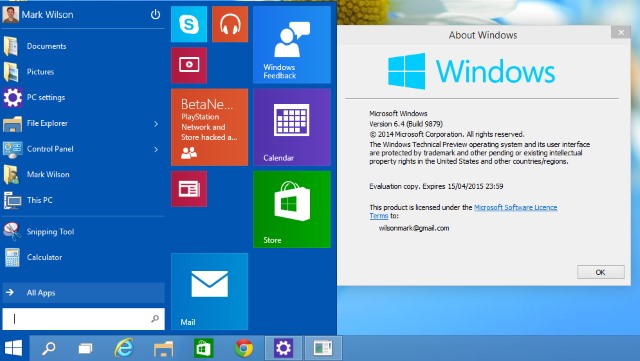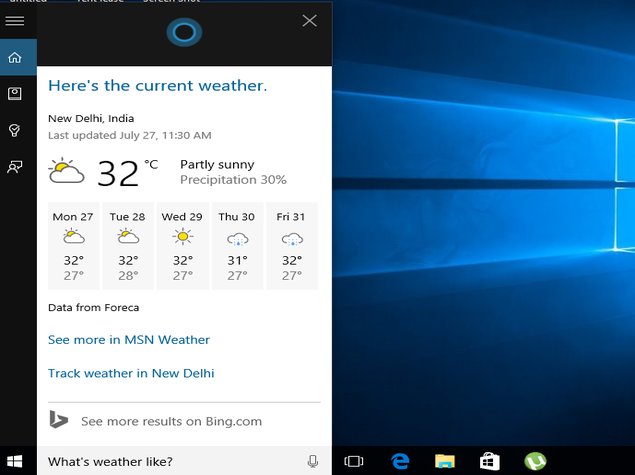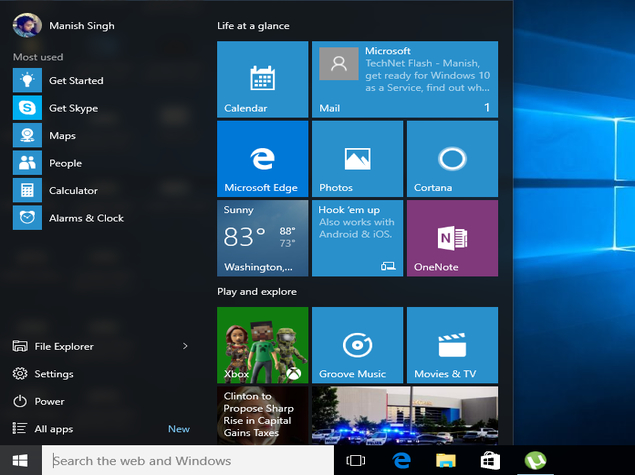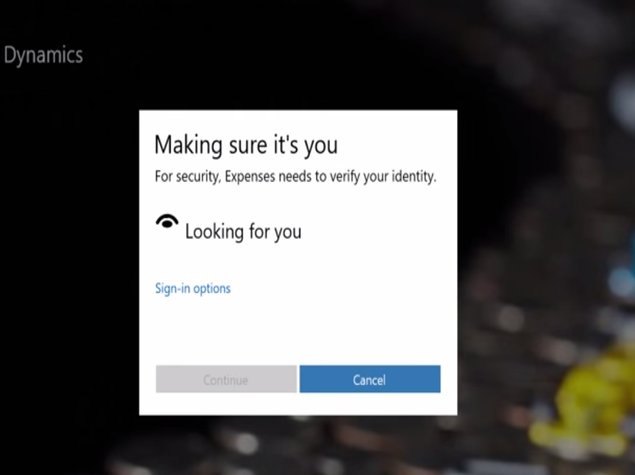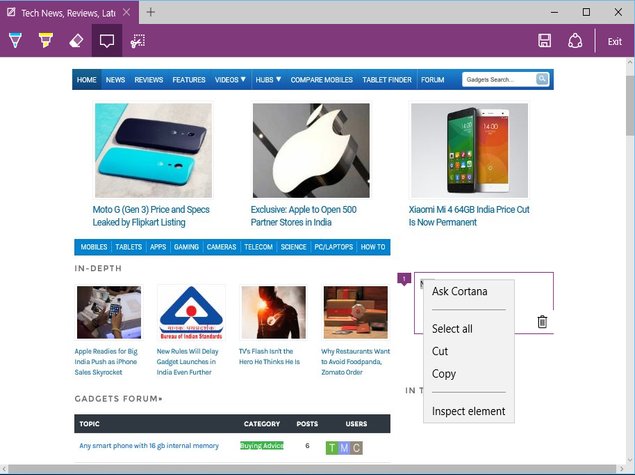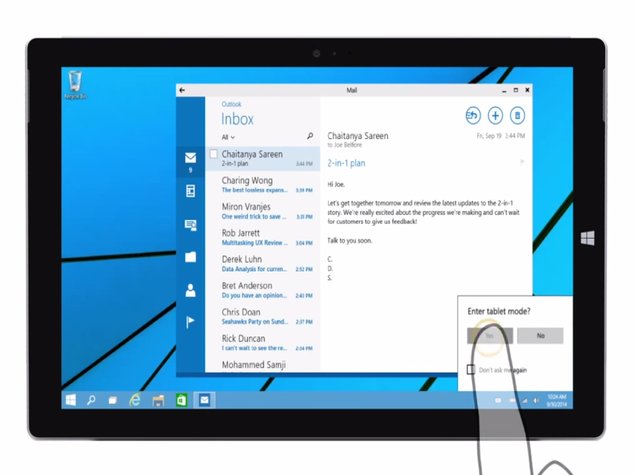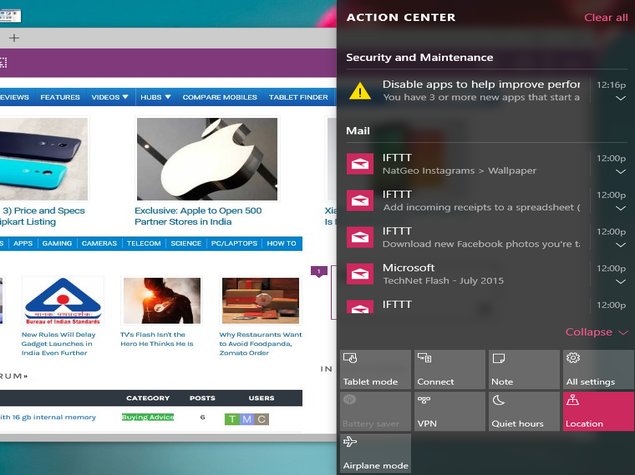The India smartphone market is flooded with devices packed with good features, and the latest to join the fray is OnePlus 2. The new device will have to take on the likes of Apple iPhone 5, Motorola Moto X (2nd Gen), Samsung Galaxy A7, HTC Desire 826, Sony Xperia Z and others.
The OnePlus 2 was unveiled in India on Tuesday and it will be released in several countries, including the US, Canada, India, Europe, and China on 11 August.
The 16 GB variant of the device comes with a price tag of Rs 22,999 ($329 / (€339) while the 64 GB costs Rs 24,999 ($389 / €399). It will face stiff competition from other devices in the same price range.
Here are the 10 best smartphones tha cost less than Rs 25,000 in India, and their specifications (list not in particular order):
1) OnePlus 2
Current Price: Rs 22,999 (for 16 GB) /Rs 24,999 (for 64 GB)
Display: 5.5-inch full HD LCD screen with In-cell display technology
Resolution: 920x1080 pixels (401 ppi pixel density)
Processor: Qualcomm Snapdragon 810 v2.1 series
Operating System: Android 5.1 Lollipop
Memory: 16 GB internal memory and 3 GB RAM, and 32 GB and 4 GB RAM (no microSD card slot)
Camera: 13 MP main camera, 5 MP wide-angle front camera
Battery: 3,300 mAh battery
2) Apple iPhone 5
Current Price: Rs 24,999 (16 GB model)
Display: 4-inch LED-backlit IPS LCD, capacitive touchscreen
Resolution: 640 x 1136 pixels (326 ppi pixel density)
Processor: Apple A6
Operating System: iOS 6, upgradable to iOS 8.4
Memory: 16 internal memory, 1 GB RAM (no microSD card slot)
Camera: 8 MP main camera, 1.2 MP secondary snapper
Battery: Non-removable Li-Po 1440 mAh battery
3) Motorola Moto X (2nd Gen)
Current Price: Rs 21,999 (for 16 GB) / ₹24,999 ( for 32 GB)
Display: 5.-inch AMOLED capacitive touchscreen
Resolution: 1080 x 1920 pixels (424 ppi pixel density)
Processor: Qualcomm Snapdragon 801
Operating System: Android 4.4.4 KitKat, upgradable to Android 5.0 Lollipop
Memory: 16/32 GB internal memory and 2 GB RAM (no microSD card slot)
Camera: 13 MP main, 2 MP front snapper
Battery: 2300 mAh battery
4) Samsung Galaxy A7
Current Price: Rs 24,800
Display: 5.-inch Super AMOLED capacitive touchscreen
Resolution: 1080 x 1920 pixels (401 ppi pixel density)
Processor: Qualcomm Snapdragon 615
Operating System: Android 4.4.4 KitKat, upgradable to Android 5.0.2 Lollipop
Memory: 16 GB internal memory expandable up to 64 GB via microSD card, 2 GB RAM
Camera: 13 MP main camera, 5 MP front snapper
Battery: Non-removable Li-Ion 2600 mAh battery
5) Sony Xperia C4 Dual
Current Price: Rs 23,200
Display: 5.5-inch IPS LCD capacitive touchscreen
Resolution: 1080 x 1920 pixels (401 ppi pixel density)
Processor: Mediatek MT6752 Processor
Operating System: Android 5.0 Lollipop
Memory: 16 GB internal memory expandable up to 128 GB via microSD card, 2 GB RAM
Camera: 13 MP main camera, 5 MP front snapper
Battery: Non-removable Li-Ion 2600 mAh battery
6) HTC Desire 826
Current Price: Rs 24,799
Display: 5.-inch Super LCD3 capacitive touchscreen
Resolution: 1080 x 1920 pixels (401 ppi pixel density)
Processor: Qualcomm Snapdragon 615
Operating System: Android 5.0.1 Lollipop
Memory: 16 GB internal memory expandable up to 128 GB via microSD card, 2 GB RAM
Camera: 13 MP main camera, 13 MP main front snapper
Battery: Non-removable Li-Po 2600 mAh battery
7) Samsung Galaxy S5
Current Price: Rs 22,999
Display: 5.1-inch Super AMOLED capacitive touchscreen
Resolution: 1080 x 1920 pixels (432 ppi pixel density)
Processor: Qualcomm Snapdragon 801
Operating System: Android 4.4.2 KitKat, upgradable up to Anroid 5.0 Lollipop
Memory: 16/32 GB internal memory expandable up to 128 GB, 2 GB RAM
Camera: 16 MP main camera, 2 MP secondary snapper
Battery: 2800 mAh battery
8) Huawei Honor 6 Plus
Current Price: Rs 24,999
Display: 5.5-inch IPS LCD capacitive touchscreen
Resolution: 1080 x 1920 pixels (401 ppi pixel density)
Processor: HiSilicon Kirin 925
Operating System: Android 4.4.2 KitKat
Memory: 32 GB internal storage expandable up to 128 GB via microSD card, 3 GB RAM
Camera: 8 MP main camera, 8 MP front snapper
Battery: Non-removable Li-Po 3600 mAh battery
9) Sony Xperia Z
Current Price: Rs 23,790
Display: 5.0-inch TFT capacitive touchscreen
Resolution: 1080 x 1920 pixels (441 ppi pixel density)
Processor: Qualcomm Snapdragon S4 Pro
Operating System: Android 4.1.2 Jelly Bean, upgradable to Android 5.0.2 Lollipop
Memory: 16 GB internal memory expandable up to 64 GB via micoSD card, 2 GB RAM
Camera: 13.1 MP main camera, 2.2 MP front snapper
Battery: Non-removable Li-Ion 2330 mAh battery
10) Samsung Galaxy Note 2
Current Price: Rs 24,990
Display: 5.5-inch Super AMOLED capacitive touchscreen
Resolution: 720 x 1280 pixels (267 ppi pixel density)
Processor: Exynos 4412 Quad
Operating System: Android 4.1.1 Jelly Bean, upgradable to Android 4.4.2 KitKat
Memory: 16/32/64 GB internal menory expandable up to 64 GB via microSD card, 2 GB RAM
Camera: 8 MP main camera, 1.9 MP secondary camera
Battery: 3100 mAh battery